GUI - Merge PDF files with PowerShell and PDFSHarp.DLL library
Back in May 2019 I was at a colleague’s desk for a technical intervention. While debugging the issue at hand, the user showed me his work-process.
He was manually exporting five to ten PDF-files from an email and merging them one by one into a new PDF-file. When i asked him how many times he would repeat this process throughout the day, he responded that he would do this at least 10 times a day, taking up a lot of his time.
A little baffled of the boring and time consuming process, I went back to my own workplace. I started Googling and I came across several open source projects for merging PDF-files. The ones that got mentioned most, were PDFSharp and ITextSharp. I went for PDFSharp.
I designed a small GUI in PowerShell Studio 2019. It allows you to choose a root-folder.
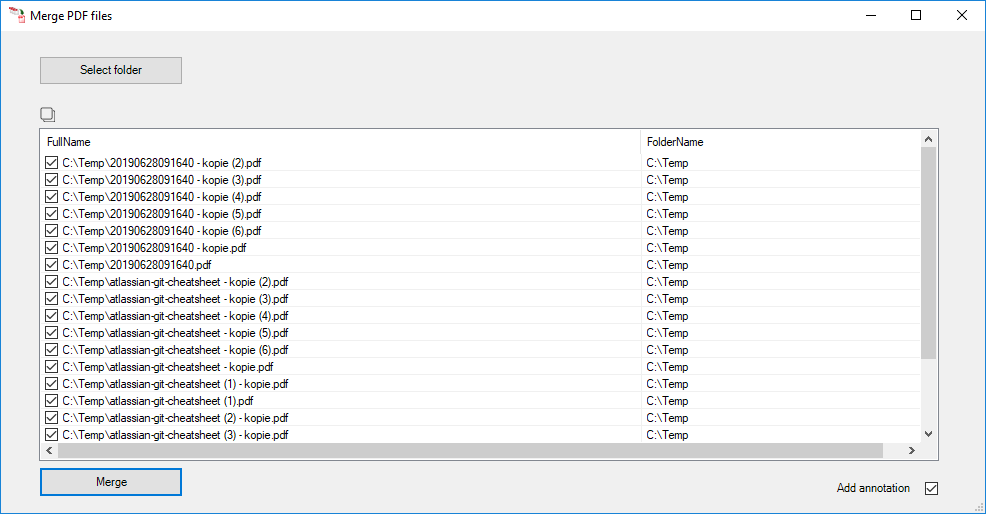
The application will then recursively search through all folders in search for PDF-files. You would then check all the files you wish to merge and press “Merge”.
A second thread will spin up and will do the merging. This allows for the GUI to remain responsive while doing the merge.
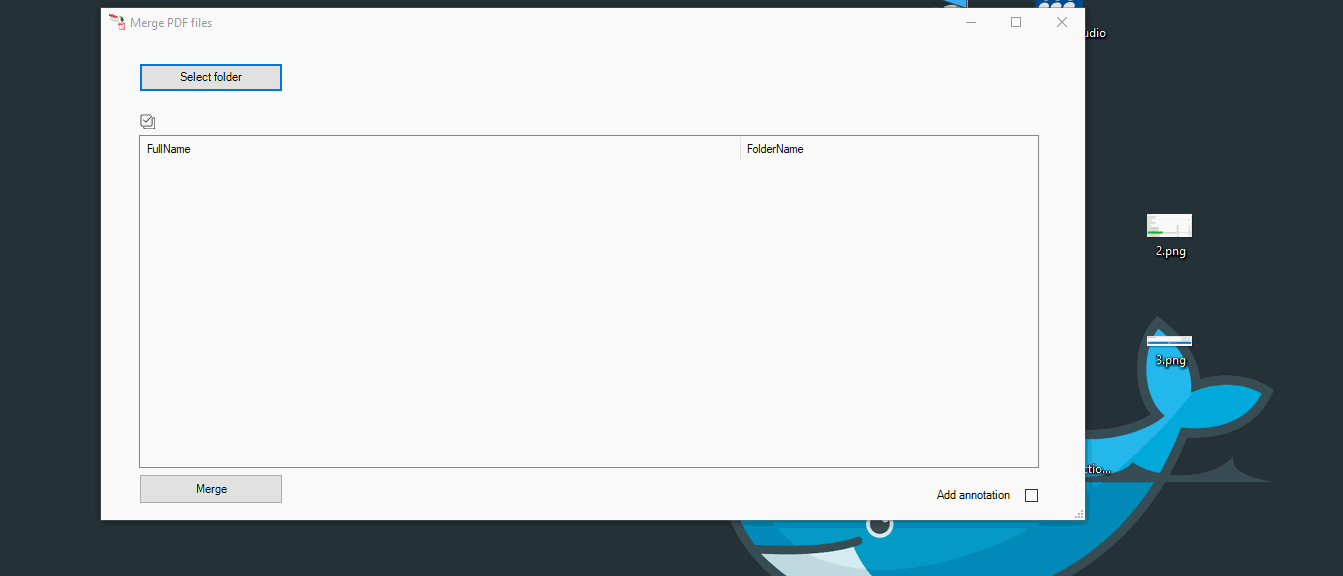
the green does not happen IRL, for some reason while recording it added this.
The newly merged file is automatically stored on the user’s desktop. The filename will have the prefix “MergePDF_” followed by the datetime. This ensures that each merge has a unique filename. After saving the file the application will automatically open the newly created PDF so that the user can visually confirm all is well.
Updated in July
The application has been in use for about 3 months and people had a request to add the full path into the PDF file. This was more for a visual verification than anything else.
I added an option named “Annotation”. This will add the location of the PDF-file into the newly merged PDF. It will print this in a red color so that users can spot it with ease.
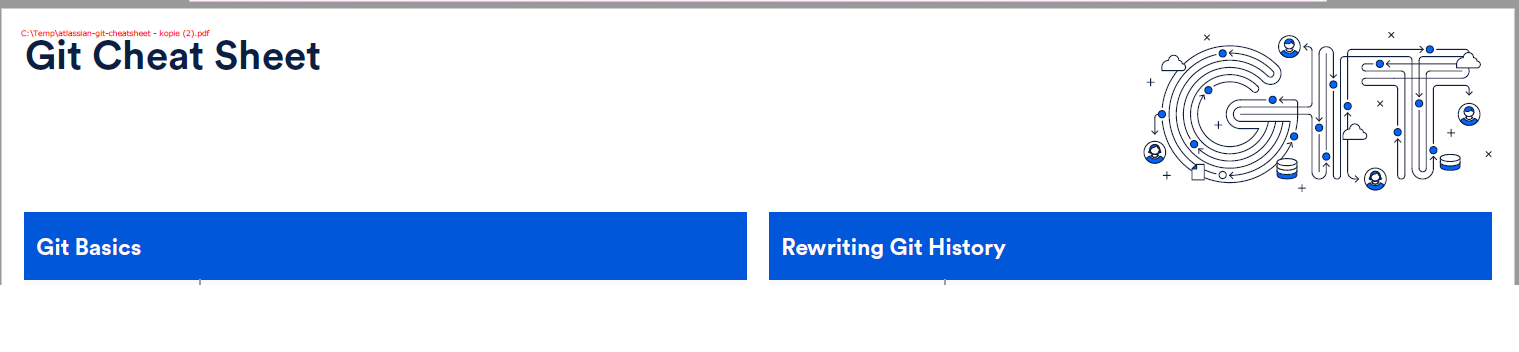
Updated in July V2
So it seems that some PDF-files can have a “corrupt structure”. Because of that, the PDFSharp library isn’t able to process the file and will fail. This rarely happens but it does. Upon failure, the user is shown a textfile with all the filenames that would not have been included in the merge.
Leave a Comment